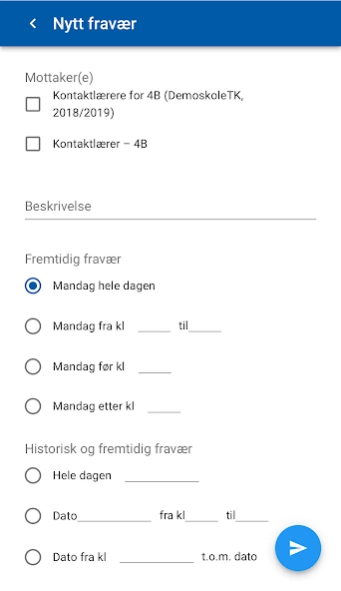SchoolLink Messenger 2.44
Free Version
Publisher Description
SchoolLink Messenger - A platform that simplifies communication between schools, kindergartens and SFO
SchoolLink app can be used by guardians, students and teachers.
Depending on what modules your school or kindergarten is using, guardians can send messages to teachers, report absence, register pick-up messages (After school activity and kindergartens) and give consents. You can also choose to get push notification when your pupil is picked-up or leave school or kindergarten.
• Send messages to the school or kindergarten
• Register absence message with date and time and see if message is confirmed by the school
• Register pick-up and drop-off rules and messages
• See academic calendar
• Give consent when requested
• Answer response forms sent to you
• Choose how to be alerted when you receive new messages
• Choose to receive a email copy of all messages sent to you in the system. If message has attachments, the file will be attached to the email copy.
• View contact information of other guardians in your children's group
• Be alerted through push message or email about new message from the school or kindergarten
• Upload a picture of your self to make it easier for staff and other guardians in your pupils group to get to know you.
As a student, you can:
• Send messages to the school
• Register absence message with date and time if your school have activated this feature
• See academic calendar
• Answer response forms sent to you
• Choose how to be alerted when you receive new messages
• Choose to receive a email copy of all messages sent to you in the system. If message has attachments, the file will be attached to the email copy.
• Be alerted through push message or email about new message from the school
Teachers can use the app to send all types of information and announcements which has previously been sent through manual forms of communicating. The system enables you to view who has read the messages to ensure that the parents have received the message.
• All communication recorded in one system
• Send message or SMS to one parent, a class or the entire school
• Read and respond to messages from parents
• Obtain consent forms
• Overview of all the messages you have access to in the system
• Get notifications when absence message is registered on any of your students
• Confirm absence messages to inform guardians that you have received the absence message
• Overview of who will be present in your classes and groups based on absence messages sent by guardians via SchoolLink
• A "do not disturb" function to avoid notifications when silence is required
• Photos of students making it easier for substitutes to recognise the students and guardians
• Choose to receive a email copy of all messages sent to you in the system. If message has attachments, the file will be attached to the email copy.
• Be alerted through push message or email about new message
• Upload a picture of your self to make it easier for guardians to get to know you.
This app will ask for permission to use the USB storage on your phone. This access will only be used for storage of information that the app needs, and to allow the user to upload pictures to the app.
About SchoolLink Messenger
SchoolLink Messenger is a free app for Android published in the PIMS & Calendars list of apps, part of Business.
The company that develops SchoolLink Messenger is Netpower. The latest version released by its developer is 2.44.
To install SchoolLink Messenger on your Android device, just click the green Continue To App button above to start the installation process. The app is listed on our website since 2024-03-25 and was downloaded 6 times. We have already checked if the download link is safe, however for your own protection we recommend that you scan the downloaded app with your antivirus. Your antivirus may detect the SchoolLink Messenger as malware as malware if the download link to no.netpower.schoollink.parent is broken.
How to install SchoolLink Messenger on your Android device:
- Click on the Continue To App button on our website. This will redirect you to Google Play.
- Once the SchoolLink Messenger is shown in the Google Play listing of your Android device, you can start its download and installation. Tap on the Install button located below the search bar and to the right of the app icon.
- A pop-up window with the permissions required by SchoolLink Messenger will be shown. Click on Accept to continue the process.
- SchoolLink Messenger will be downloaded onto your device, displaying a progress. Once the download completes, the installation will start and you'll get a notification after the installation is finished.